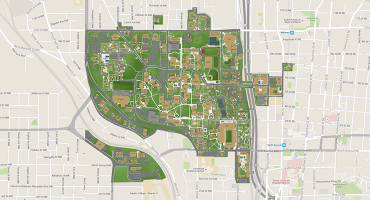Get Help

Audio/Visual (A/V) Classrooms and Conference Rooms
Supported by GT'sAdmin Service Center (ASC) A/V Team
Open a request or (404) 385-1111 A/V system Getting Started Guide (PDF)
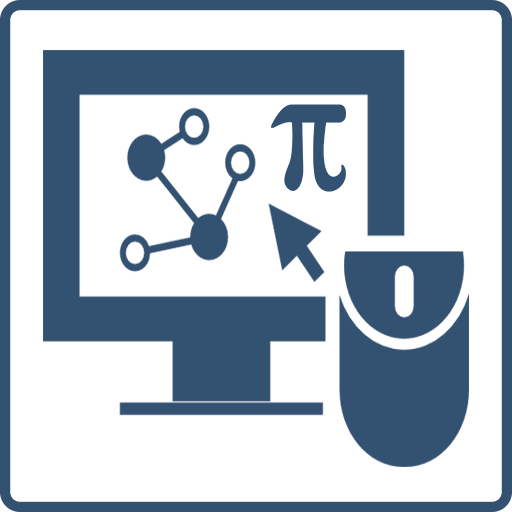
College of Sciences (CoS) Academic and Research Computer Services (ARCS)
arcs@cos.gatech.edu or (404) 894-1309
Please include the computer name/tag and location if relevant.
A quick resource list for getting started with IT in Fall 2026
For support with School and College provided hardware and software
Email arcs@cos.gatech.edu
What this does:
- Creates a ticket with subject [gtrt #xxxxxx]
- Tracks issues so the team can respond
- Helpful details to include:
- Computer name, serial number, or asset tag
- Where you are located and if in-person support is needed
- Screenshot for software errors
The Scope of Services ARCS provides
For Campus-level or licensed services
General Campus Support and FAQs
Classroom Support and Conference Room Audiovisual (AV)
General classroom and AV support is provided by https://avservices.gatech.edu/
- For in-class urgent requests call 404-385-1111
- AV Services request form
- AV Training request form
- Getting Started Guide
Campus-provided Resources
- Wifi – eduroam – Use username@gatech.edu
- SSID: Eduroam
- Username: username@gatech.edu e.g. gburdell3@gatech.edu
- Aliases should NOT be used
- VPN – Global Protect client – vpn.gatech.edu
- Cloud storage – OneDrive, SharePoint, Dropbox, Box
Note: Storage limits have changed, latest information is available on OIT's Cloud Storage overview - Online Meetings (links require GT login) – MS Teams, Zoom
- PACE High Performance computing
- https://pace.gatech.edu
- Request access via PI then email arcs@cos.gatech.edu
- $68&ndhash;credit per month (10,000 hours on base HPC nodes)
- Backfill queue - free
- Canvas Support - GT Digital Learning Support Team
Your Georgia Tech Account
Passport
You have a single username and password which is used for almost all campus services.
Your initial password is generated randomly, and you must change it within 24 hours. Once changed, it will work on all our platforms (Linux, Mac, and Windows).
Duo 2-Factor Authentication
Georgia Tech uses two-factor authentication to protect your account and the Georgia Tech network. Two-factor authentication, also known as 2FA, is an added layer of security that requires your username and password along with an additional confirmation. Most users use the free Duo Mobile smart phone application, but if you do not have a smart phone, other options are available.
You can manage your password, 2FA, and your campus email aliases at https://passport.gatech.edu/
You must abide by all Institute policies. For further details see http://b.gatech.edu/it-policies.
Note that user accounts are for individual use only and passwords are not to be revealed to anyone, including us. Do not allow another person to use your account. If campus detects that your account is in use by more than one person, it will be immediately suspended without warning.
If you would like help sharing data, please contact CoS ARCS at arcs@cos.gatech.edu.
Email & GT Data
Office365
- mail.gatech.edu
- Personal '@gatech.edu' alias can be set in passport.gatech.edu
e.g. george.p.burdell@gatech.edu
Mail Clients
OIT's full list of supported clients and other configuration information
Outlook and Outlook Web Access Only officially supported methods by the Institute
Desktop Clients (not officially supported)
- MuTT
- Thunderbird
- Mac Mail
Configuration examples for these clients is available on OIT's KB article
Email Usage Guidance
Phishing
- Forward as attachment to phishing@gatech.edu
- OIT KB security.gatech.edu/report_phishing
- Example phishing attempts:
- An email from the Dean with an “urgent requests”
- An email from the chair to buy gift cards.
Data Security and Federal Educational Right to Privacy Act (FERPA)
Do not transmit personal (your's or students') information via email. Email is public record and subject to open records act requests.
If you need to, and are unsure how, ask first for the best method.
OIT has a helpful Knowledge Base article on the subject.
Traveling with a GT Laptop & Data
Follow GT Cyber Security Travel Tips
In general, when preparing to travel:
- Apply all software patches and updates
- Remove any student, proprietary, institute and/or personal data from the laptop
- Save your data to a GT fileserver or cloud service (OneDrive or Dropbox) and access it remotely
For international travel that requires a "clean laptop" instead of your primary GT device:
- Faculty contact ARCS for availability
- Students should utilize the OIT Request Form
College of Sciences Provided Computers
State funded full-time Faculty and Staff are eligible for a Tech Refresh system.
- COS Technology Refresh program Overview
- Choice of a 14" Windows or Mac laptop (Plus models are available at reduced cost)
- 27" USB-C Monitor
- Wired Keyboard and Mouse (if requested)
Learn more about the CoS Technology Refresh
Research Computers and Technology
Utilizing research funds (startup, grant, etc.)
To Order:
- Email arcs@cos.gatech.edu
- Include:
- Funding source (GRxxxxx or DExxxxxx) to charge
- General specs needed
- Software being utilized
We will work with you to get quotes from Institute approved vendors (Dell & CDWG)
More details can be found on our site CoS Technology Purchasing Review
Self-Service Software
There is a plethra of pre-packaged software available to install on your GT owned device.
These can be viewed and installed in the OS specific application
- Windows — Software Center
- Mac — Self-service
University System of Georgia policy requires all, even free, software and services to be approved by Procurement, Cybersecurity, and Legal counsel.
Printing
Printing on College Computers
Small to medium print jobs:
- Departmental copiers
- Can print PDFs from USB
- Not for printing textbooks
Large Print Jobs:
- Central Printing — Work with school admin office for payment & delivery
- Paper and Clay — low-cost large format printing
- Library Print Studio — walk-up poster printing
Guides for adding CoS printers are available.